What Are Layers in Photo Editing? A Simple Explanation for Beginners
July 17, 2025
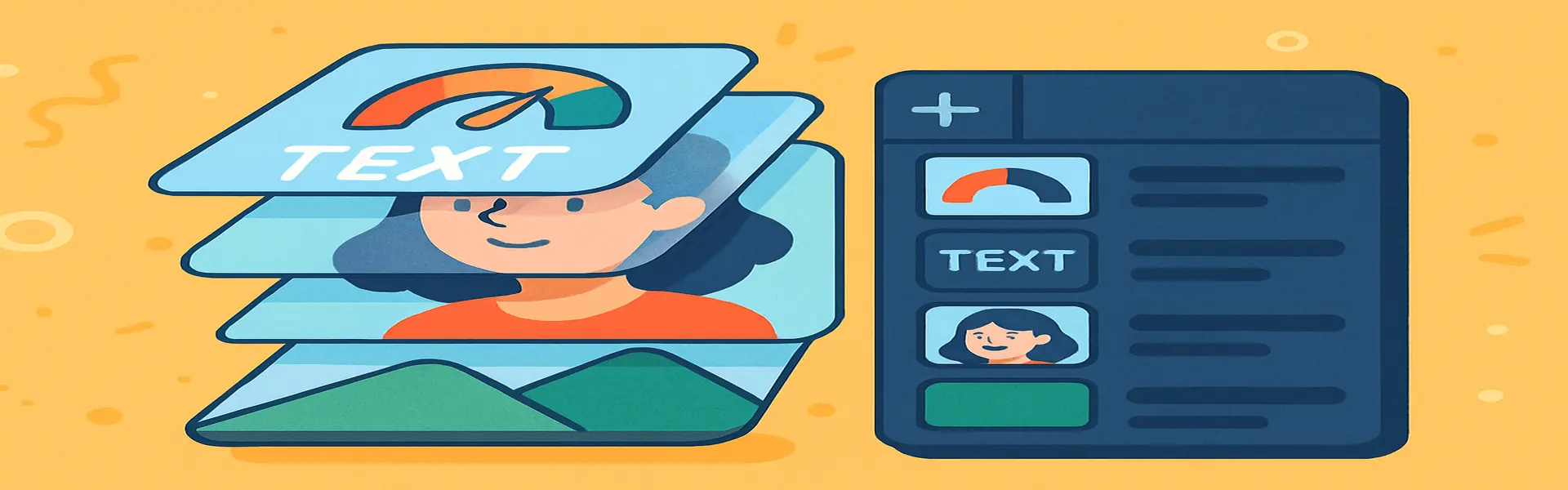
If you're new to the world of photo editing beyond simple filters and sliders, the concept of "layers" might seem intimidating. It’s a term you hear associated with professional software like Adobe Photoshop, and it can sound complex. But the idea behind layers is actually incredibly simple, intuitive, and powerful. Understanding layers is the single most important step you can take to move from a basic editor to a creative powerhouse.
Think of layers as a stack of transparent sheets of glass. You can paint on each sheet independently. You can change the order of the sheets, make a sheet more or less transparent, or even cut a hole in one sheet to see the one below it. When you look down through the stack from the top, you see a single, combined image. This is exactly how layers work in photo editing.
Why Layers are a Game-Changer: Non-Destructive Editing
The most significant advantage of using layers is that they enable **non-destructive editing**. Let's see what that means.
Imagine you are painting on a single canvas. You paint a beautiful blue sky, then you paint a mountain in front of it. What if you decide you want to move the mountain to the left? You can't. The mountain and sky are now merged into a single image; the blue paint that was "behind" the mountain is gone forever. This is **destructive editing**.
Now, imagine using our transparent sheets (layers):
- Layer 1 (Bottom): You paint the blue sky.
- Layer 2 (Top): You paint the mountain.
Because the mountain is on a separate sheet, you can now do anything you want to it without affecting the sky. You can move it, resize it, change its color, or even delete it entirely, and the blue sky on the layer below remains perfectly intact. This is **non-destructive editing**, and it gives you complete flexibility to experiment and change your mind at any point in the creative process.
Common Uses for Layers: Unlocking Creative Possibilities
Once you grasp the concept, you'll see that layers are the foundation for almost all advanced editing techniques.
1. Combining Multiple Images (Compositing)
This is one of the most common uses. Want to replace a boring sky in one photo with a dramatic sunset from another? With layers, it's easy:
- Open your main photo on the bottom layer.
- Add the sunset photo on a layer above it.
- Use a tool (like a background remover or an eraser) to remove the boring sky from the bottom layer, revealing the beautiful sunset from the layer underneath.
2. Adding Text and Graphics
When you add text or a logo to an image, it should always be on its own separate layer. This allows you to:
- Move the text anywhere without disturbing the background photo.
- Change the font, size, or color of the text at any time.
- Add effects like a drop shadow or an outline to the text layer without affecting the main image.
3. Making Adjustments and Applying Effects
Professional editors rarely apply adjustments directly to the image itself. Instead, they use **adjustment layers**. An adjustment layer is a special type of layer that holds instructions (like "increase contrast" or "change colors") and applies them to all the layers below it.
The benefit? If you decide you don't like the effect, you can simply delete the adjustment layer, and your original photo is untouched. You can also adjust its opacity. For example, you could add a black-and-white adjustment layer, then lower its opacity to 50% to create a muted, desaturated color effect.
4. Retouching Portraits
When retouching a portrait, a common workflow is to create a new, blank layer above the photo. When you need to remove a blemish, you can use a healing or clone tool to sample a clean area of skin and paint over the blemish on the *new layer*. This way, all your edits are kept separate from the original photo. If you make a mistake, you just erase that part of the retouching layer, not your original image.
The Basic Layer Panel: What You Need to Know
In any software that supports layers, you'll find a Layers Panel. It will typically have a few key features:
- The Layer Stack: A list of all your layers, with the top layer at the top of the list. You can drag layers up and down to change their stacking order.
- Add New Layer: A button to create a new, blank layer.
- Delete Layer: A button to remove the selected layer.
- Opacity: A slider that controls how transparent a layer is. 100% is fully opaque, while 0% is fully invisible.
- Visibility (The Eye Icon): Clicking the eye icon next to a layer temporarily hides it, which is great for seeing the before-and-after effect of an edit.
Conclusion
Layers are the bedrock of modern, flexible, and creative photo editing. They free you from the fear of making permanent mistakes and open up a world of possibilities, from simple text overlays to complex artistic composites. While simple online tools might not offer the full complexity of Photoshop's layer system, the fundamental concept remains the same. The next time you want to combine two images or add text to a photo, think in layers. It will fundamentally change the way you edit.