Understanding the Histogram: Your Secret Weapon for Perfect Exposure
July 22, 2025
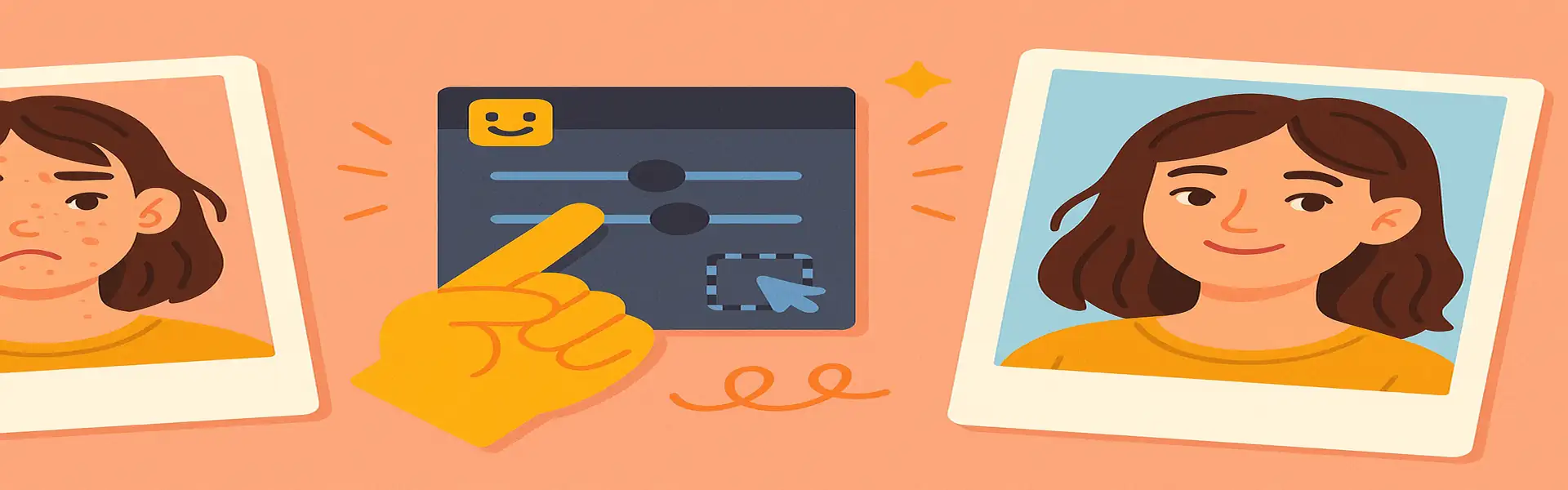
In the world of digital photography and editing, there is one tool that is more powerful, more accurate, and more misunderstood than any other: the histogram. It looks like a technical, intimidating mountain range graph, and many beginners simply ignore it. But learning to read a histogram is like learning to read a map. Once you understand it, you’ll never get lost in the wilderness of exposure adjustments again.
A histogram is a graphical representation of the tonal range of your image. It tells you the precise story of the light and dark pixels in your photo, free from the subjective interpretation of your eyes or the variable brightness of your monitor. It is your secret weapon for achieving a technically perfect exposure every single time.
What is a Histogram, Exactly?
Imagine you have a bar chart with 256 vertical bars. Each bar represents a specific brightness level, from 0 (pure black) on the far left to 255 (pure white) on the far right. The middle of the chart represents the mid-tones (middle grey).
Now, the histogram goes through every single pixel in your photo and decides how bright it is. If a pixel is pure black, it adds one count to the bar at position 0. If a pixel is pure white, it adds one count to the bar at position 255. If a pixel is middle grey, it adds a count to a bar in the middle.
The final graph shows you the distribution of pixels across all brightness levels. The height of the graph at any point tells you how many pixels in your photo have that particular brightness. In short, the histogram is a census of the tones in your image.
How to Read the Histogram Map
The horizontal axis is the most important part. It’s divided into three main zones:
- The Left Side (Shadows): This area represents the dark pixels in your image. If you have a large spike of data pushed up against the far left edge, it means you have areas of pure black in your photo.
- The Middle (Mid-tones): This is where the majority of the tonal information in a well-balanced photo usually lies. This represents the greys and middle ranges of color.
- The Right Side (Highlights): This area represents the bright pixels. If you have a large spike of data pushed up against the far right edge, it means you have areas of pure white.
The Dangers of the “Cliffs”: Clipping Explained
The most critical information a histogram provides is whether you have **clipping**. Clipping occurs when the graph is bunched up against the hard edges on the left or right.
- Shadow Clipping (Crushed Blacks): If the graph has a sharp spike or "cliff" right at the 0 (far left) position, it means that a significant number of pixels have been recorded as pure black. All detail in those areas is lost and cannot be recovered. You have "crushed the blacks."
- Highlight Clipping (Blown-out Whites): If the graph has a cliff right at the 255 (far right) position, it means you have pixels that are pure white. This is common in bright skies or reflections. All detail in these areas is gone forever. You have "blown out the highlights."
The number one goal of a good exposure is to capture as much data as possible without significant clipping on either end.
There is No Such Thing as a “Perfect” Histogram Shape
This is a common misconception. There is no single ideal shape for a histogram. The shape is simply a reflection of the scene you photographed.
- A Dark, Low-Key Photo: A photo of a black cat in a dark room will naturally have a histogram with most of its data bunched up on the left side. This is perfectly fine and accurately represents the scene.
- A Bright, High-Key Photo: A photo of a polar bear in a snowstorm will have a histogram with most of its data pushed to the right. This is also correct.
- A "Balanced" Photo: A typical landscape photo with a good mix of shadows, mid-tones, and highlights might have a shape like a gentle mountain in the middle.
The shape itself doesn't matter. What matters is avoiding the cliffs. You don't want a graph for a dark scene to be clipped on the right, and you don't want a graph for a bright scene to be clipped on the left.
Using the Histogram While Editing
When you open your photo in an editor, have the histogram visible. It will be your objective guide.
- Check for Initial Clipping: Look at the graph before you do anything. Are there spikes at either end? This tells you if your original photo lost any data.
- Watch as You Adjust: As you move the Exposure, Contrast, Highlights, and Shadows sliders, watch how the histogram changes in real-time.
- Using the Sliders:
- If you see highlight clipping on the right, pull down the **Highlights** or **Exposure** slider and watch that right-side spike move inwards, away from the edge.
- If you see shadow clipping on the left, push up the **Shadows** or **Blacks** slider and watch the left side of the graph move to the right, recovering that detail.
Conclusion
Stop relying on your eyes alone. Your monitor's brightness can be misleading, and your perception of an image can change depending on the ambient light in your room. The histogram is your source of truth. It is an objective, data-driven tool that tells you the real story of your photo's exposure. Learning to read it takes a little practice, but it is the fastest way to gain confidence in your editing and to ensure that you are preserving every last bit of precious detail in your images. Make the histogram your best friend, and you will never be in the dark about your exposure again.