The Ultimate Guide to Resizing Images Without Losing Quality
July 14, 2025
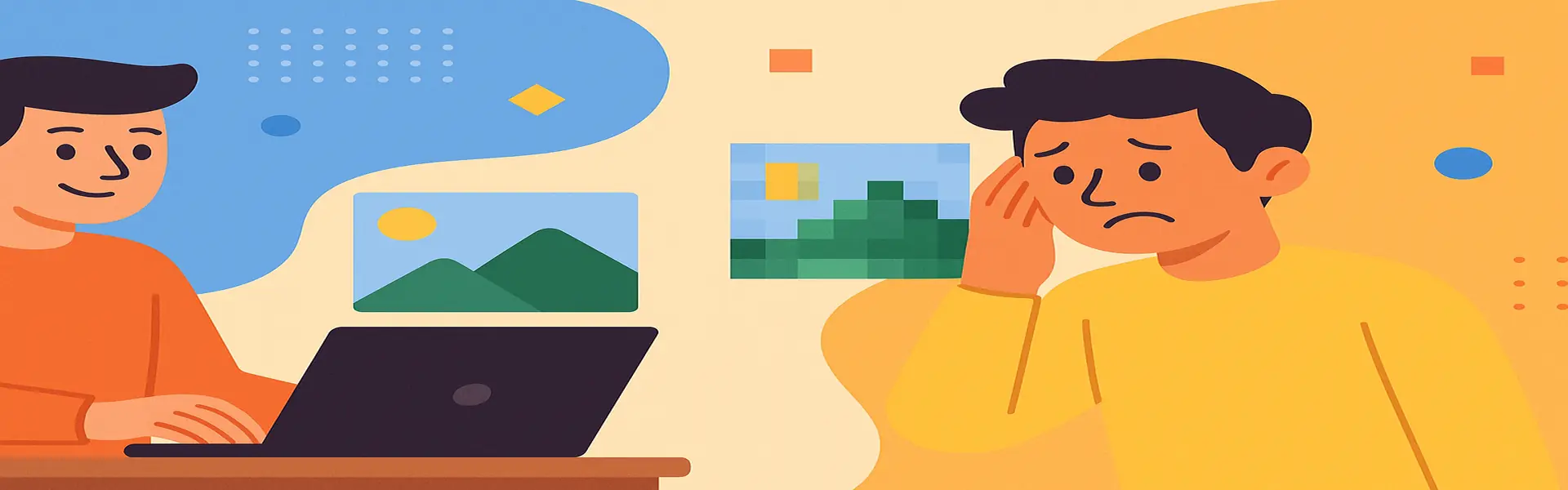
In our visually-driven digital world, the size of an image is a critical factor that impacts everything from website loading speed to social media presentation and professional portfolio quality. Everyone has faced the frustrating experience of resizing a photo, only to see it transform from a sharp, vibrant image into a blurry, pixelated disappointment. This happens so often that many people believe quality loss is an unavoidable consequence of resizing. But it doesn't have to be.
The secret isn't magic; it's methodology. Understanding the technical process behind resizing allows you to control the outcome. This ultimate guide will provide you with the knowledge and techniques to resize any image for any purpose—web, print, or email—while preserving the maximum possible quality.
The Core Problem: Why Does Quality Loss Occur?
Before we can prevent quality loss, we must understand its source. A digital image is not a single entity; it's a mosaic constructed from thousands or millions of tiny squares called pixels. Each pixel has a specific color and position. When you resize an image, you are fundamentally altering this pixel grid.
- Downscaling (Making an Image Smaller): When you reduce an image's dimensions, you are forcing the software to discard pixels. For example, to make an image half its original width, the software must throw away half of the pixel columns. A smart algorithm doesn't just randomly delete them; it analyzes adjacent pixels and merges their color and brightness information into the remaining pixels to maintain the overall look of the image.
- Upscaling (Making an Image Larger): This is far more destructive. When you enlarge an image, the software must create new pixels to fill in the expanded space. Since the software has no original information for these new areas, it must guess what those pixels should look like based on their neighbors. This process of "inventing" pixels is called **interpolation**, and it's the primary culprit behind the blocky, blurry effect seen in poorly enlarged photos.
The Golden Rule: Always Start Big
The single most important principle in image resizing is to **always start with the highest resolution source image available.** It is technically far superior to downscale a large image than to upscale a small one. Think of it like sculpting: it's easy to chip away at a large block of marble to create a smaller statue (downscaling), but it's impossible to magically add more marble to a small statue to make it bigger (upscaling). Always capture, purchase, or request images in their largest possible size.
Understanding Interpolation: The Brains of the Operation
When you resize an image, the software uses an interpolation algorithm to decide how to handle the pixels. While a tool like Picu handles this automatically for optimal results, understanding the main types can be helpful:
- Nearest Neighbor: This is the most basic and crudest method. When upscaling, it simply copies the adjacent pixel, leading to a very blocky and pixelated result. Its only real use is for preserving the sharp, hard edges in pixel art or some technical screenshots, where anti-aliasing is undesirable.
- Bilinear: This method takes the average of the four pixels surrounding the new pixel, creating a smoother result than Nearest Neighbor. It's a decent middle-ground but can still look somewhat soft.
- Bicubic: This is the industry standard for most photo editing. It looks at the 16 pixels surrounding the target area, resulting in a much sharper and more accurate result than bilinear, especially when downscaling. Variations like "Bicubic Smoother" are designed to reduce noise when upscaling, while "Bicubic Sharper" can add a touch of crispness when downscaling.
A Step-by-Step Guide to Flawless Resizing
Let's walk through a practical workflow using a tool like Picu's online resizer.
- Define Your Goal: First, know exactly what you need. Are you resizing for a website banner that is 1920px wide? Or an Instagram post that is 1080px wide? Don't just guess; get the exact dimensions.
- Upload Your High-Resolution Image: Start with your best quality source file.
- Constrain Proportions: Ensure the "lock aspect ratio" (often shown as a chain link icon) is enabled. This prevents you from accidentally stretching or squashing the image. When you enter your desired width, the height will adjust automatically, and vice-versa.
- Enter Your Target Dimension: Input your desired width or height in pixels. Let the other dimension adjust automatically.
- Apply a Touch of Sharpening: After downscaling, an image can lose a tiny bit of perceived sharpness. A very subtle sharpening filter can counteract this. The key word is *subtle*. Over-sharpening will create ugly "halos" around edges and make the image look unnatural.
- Save in the Correct Format and Compress: The final step is crucial for web use.
- For photos, save as a **JPG**.
- For images needing a transparent background (like logos), save as a **PNG**.
- After saving, run the resized image through a compression tool (like Picu's compressor) to reduce the file size for faster loading, without significantly impacting visual quality.
Common Mistakes to Avoid
- Resizing the Same Image Multiple Times: Every time you resize and save a JPG, a little bit of quality is lost due to compression. Always perform your resizing on a copy of the original high-resolution file.
- Upscaling a Tiny Image: Don't expect to turn a 100x100 pixel thumbnail into a full-screen masterpiece. It will not work. Find a larger source image.
- Relying on HTML/CSS to Resize: A common web development mistake is to upload a huge 4000px image and then set its width in HTML or CSS like `
 `. While this looks correct on the page, the user's browser still has to download the massive original file, slowing down your website significantly. Always resize the image to the correct dimensions *before* uploading.
`. While this looks correct on the page, the user's browser still has to download the massive original file, slowing down your website significantly. Always resize the image to the correct dimensions *before* uploading.
Conclusion: Quality is in Your Control
Resizing images without losing quality is not a myth; it's a process of informed decisions. By starting with a high-quality source, understanding the technical limitations, using the right tools, and following a structured workflow, you can produce images that are perfectly sized for their purpose and look crisp, clean, and professional. The days of accepting pixelated results are over.
Ready to put this knowledge into practice? Try our free and easy image resizer today!