How to Edit Photos to Look Professional: 7 Essential Techniques
July 20, 2025
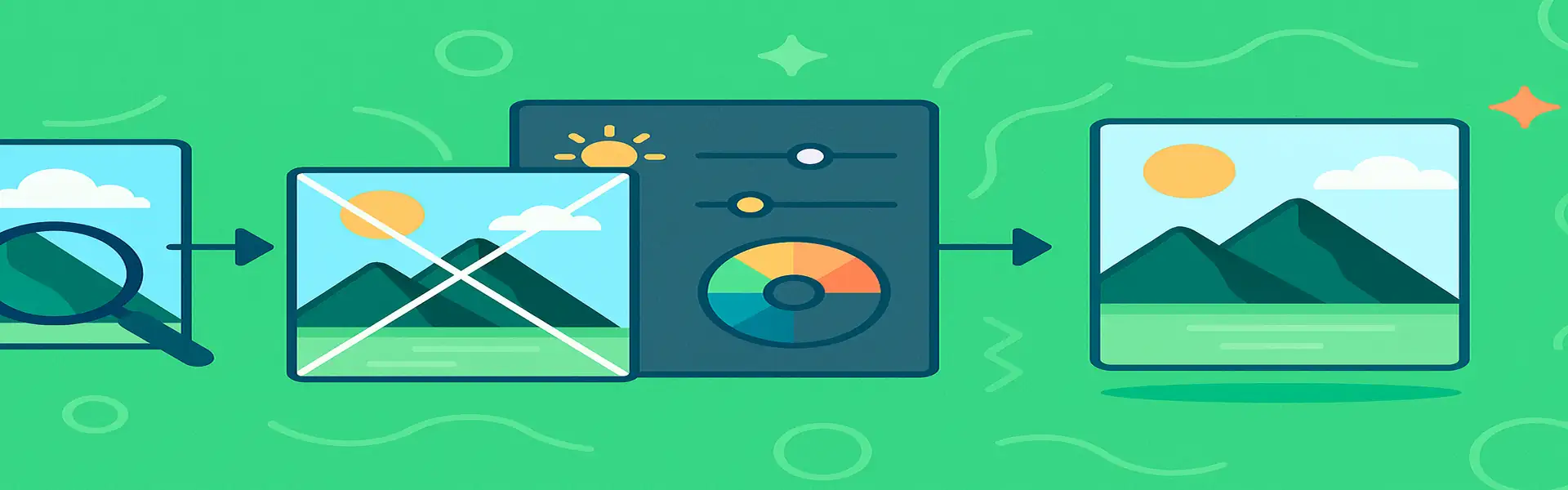
What separates a casual snapshot from a stunning, professional-grade photograph? Often, it’s not just the camera or the initial composition, but the skill and intention applied during the editing process. Professional editing isn’t about applying flashy filters or completely changing the reality of a scene. It’s about using a series of subtle, deliberate adjustments to enhance the photo’s strengths, guide the viewer’s eye, and create a polished, cohesive final image.
You don’t need to spend years in a darkroom or master every feature of Photoshop to elevate your work. By focusing on a few fundamental techniques, you can dramatically improve the quality of your photos and start editing with the mindset of a professional. This guide breaks down seven essential techniques that will make the biggest impact on your images.
1. Start with a Strong Foundation: Composition and Cropping
Professional editing begins before you even touch a color slider. It starts with composition. A pro knows that no amount of editing can save a poorly composed shot. Before you do anything else, analyze your photo's composition.
- Straighten the Horizon: This is non-negotiable. Use the straighten tool to ensure all horizontal and vertical lines that should be straight, are.
- Crop with Intent: Don't just crop to trim. Crop to strengthen your composition. Use the Rule of Thirds to place your subject off-center. Remove distracting elements from the edges of the frame. Get closer to your subject to create more impact.
2. Master the Light: Exposure and Contrast
A professional photo has a full and balanced tonal range. It has deep blacks, bright whites, and a rich variety of tones in between.
- Set the Overall Brightness: Use the exposure slider to get the baseline brightness right.
- Recover Detail: Before adding contrast, use the **Highlights** slider to pull back detail in the brightest areas (like clouds in a sky) and the **Shadows** slider to lift detail out of the darkest areas. This is a hallmark of professional editing.
- Add Punch with Contrast: Once details are recovered, add a moderate amount of contrast to create separation and depth. Avoid pushing it so far that you crush the blacks or blow out the highlights you just worked to save.
3. Achieve Perfect Color: White Balance and HSL
Unnatural color is a clear sign of amateur editing. A pro ensures the colors are both accurate and evocative.
- Correct the White Balance First: Neutralize any unnatural color casts. Find a neutral element (white, grey, or black) in the scene and adjust the Temperature and Tint sliders until it looks truly neutral. This grounds your colors in reality.
- Use Vibrance, Not Saturation: To boost colors, rely on the Vibrance slider for a more natural, subtle enhancement that protects skin tones.
- Advanced Control with HSL: For targeted adjustments, use the HSL (Hue, Saturation, Luminance) panel if your editor has one. This lets you adjust specific colors. Want to make the blue sky a deeper, richer blue without affecting the rest of the image? HSL is the tool for that.
4. Guide the Eye with Local Adjustments
A professional editor doesn't treat the entire image equally. They guide the viewer's attention to the most important part of the photo—the subject. This is done with local adjustments.
- Subtle Vignetting: A very gentle, dark vignette can help frame the subject and keep the viewer's eye from wandering off the edges.
- Dodging and Burning: This is a classic darkroom technique. "Dodging" means selectively brightening an area, and "burning" means selectively darkening it. Use a soft brush to slightly brighten your subject and slightly darken the background or less important areas. This creates a subtle spotlight effect that adds dimension and focus.
5. Deliver a Crisp Finish: Intelligent Sharpening
Sharpness is key to a professional look, but it must be applied correctly.
- Sharpen Last: Apply sharpening as the final step of your workflow.
- Zoom to 100%: Don't judge sharpness from a zoomed-out view. Zoom in to see the actual pixels and avoid over-sharpening.
- Sharpen Selectively: If possible, apply sharpening only to the areas that need it. In a portrait, you want the eyes, eyelashes, and hair to be sharp, but not the skin. Sharpening the subject and not the background can also help it pop.
6. Remove Distractions: The Art of Cloning and Healing
A professional photo is clean. This means removing small, distracting elements that draw the eye away from the subject.
- Use the Healing or Clone Stamp Tool: Remove that stray piece of trash on the ground, the small blemish on a subject's face, or the distracting power line in the corner of the frame. A clean image feels more intentional and polished.
7. Maintain Consistency: Develop a Style
Professionals are known for their consistent style. Their portfolio looks cohesive because they apply a similar editing process to their images. This doesn't mean applying the exact same filter to every photo. It means making similar choices about contrast, color, and tone that define their unique look. Whether it's a light and airy style or a dark and moody one, consistency is key to building a recognizable brand.
Conclusion
Editing like a professional is about making a series of small, deliberate, and often invisible changes that add up to a significant impact. It’s a workflow that prioritizes balance, cleanliness, and focus. By moving beyond global sliders and embracing more nuanced techniques like local adjustments and selective sharpening, you can add a layer of polish and intention to your work that will make it truly stand out.