From Dull to Dazzling: How to Adjust Brightness and Contrast Like a Pro
July 18, 2025
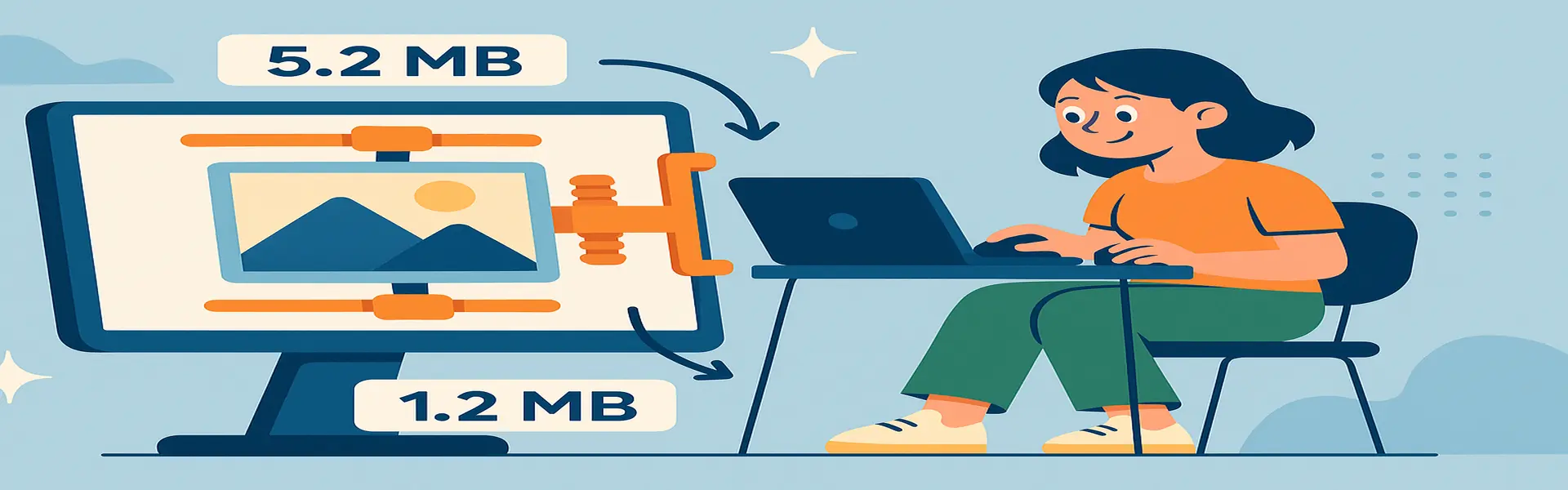
One of the most common reasons a photograph fails to impress is a lack of tonal range. The image might look "flat," "muddy," or "washed out." This usually means the photo doesn't have a good distribution of tones from the darkest blacks to the brightest whites. The good news is that this is one of the easiest problems to fix. By learning to properly adjust brightness and contrast, you can add depth, dimension, and "pop" to your images, transforming them from dull snapshots into dazzling photos.
This guide will demystify these fundamental adjustments. We'll explore not just the basic sliders, but also more advanced tools like Highlights and Shadows, giving you the skills to take full control over the light in your images.
The Foundation: Brightness and Contrast
These two sliders are the first and most important tools for controlling the overall look of your photo's tones.
Brightness:
- What it is: Brightness is a simple, global adjustment that makes every pixel in your image uniformly lighter or darker. Think of it as the master light switch for your photo.
- When to use it: Use it when the entire photo is underexposed (too dark) or overexposed (too bright). If you took a photo indoors and everything just looks a bit dim, a small nudge of the brightness slider is your first step.
- The pitfall: Be careful with extreme adjustments. If you increase the brightness too much on a dark photo, the darkest areas can turn into a milky grey instead of a rich black, making the image look washed out.
Contrast:
- What it is: Contrast is the difference between the light and dark areas of your photo. Increasing contrast pushes the bright pixels to become brighter and the dark pixels to become darker.
- When to use it: Use it when your photo looks flat or hazy. A boost in contrast will make the image look punchier and more three-dimensional. It’s one of the quickest ways to add impact to a photo.
- The pitfall: Too much contrast can be just as bad as too little. Over-contrasted images can suffer from "crushed blacks" (where all detail in the dark areas is lost to pure black) and "blown-out highlights" (where all detail in the bright areas is lost to pure white).
The Advanced Tools: Highlights and Shadows
While Brightness and Contrast are powerful, they are also blunt instruments. They affect the entire image at once. For more nuanced control, you need to use the Highlights and Shadows sliders. These tools allow you to target specific parts of the tonal range.
Highlights:
- What it is: The Highlights slider specifically targets the brightest areas of your photo, leaving the mid-tones and shadows alone.
- When to use it: This tool is a lifesaver for photos with bright skies. Often, a camera will expose for the subject, causing the sky to become a bright, detail-less white area. By sliding the Highlights down, you can often recover the blue color and cloud texture without making the rest of your image darker. It's also great for reducing glare on a person's skin.
Shadows:
- What it is: The Shadows slider is the opposite of Highlights. It specifically targets the darkest areas of your photo, leaving the brighter parts untouched.
- When to use it: This is perfect for backlit photos. If you take a picture of a person standing in front of a bright window, their face might be cast in deep shadow. By sliding the Shadows up, you can lift the brightness of their face and reveal their features without blowing out the already-bright window.
A Professional Workflow for Tonal Adjustments
To get the best results, don't just randomly move sliders. Follow a structured approach:
- Set a Rough Brightness Level: Make a small adjustment to the overall brightness to get the image into a reasonable range.
- Adjust Highlights and Shadows: Before you touch the contrast slider, refine your image by recovering detail. Pull down the highlights to bring back detail in the sky. Push up the shadows to see into the dark areas. This process of reducing the dynamic range gives you a better canvas to work with.
- Apply Contrast for Impact: Now that you've balanced the light and dark areas, apply contrast. You’ll find that you need less contrast than you initially thought, and the effect will be more pleasing and natural. The contrast will now be enhancing the details you just recovered, rather than crushing them.
- Final Brightness Tweak: Make one last, small adjustment to the overall brightness if needed.
Conclusion
Mastering brightness and contrast is about learning to see and control the light within your photograph. It’s a dance between making global adjustments with Brightness and Contrast and fine-tuning specific areas with Highlights and Shadows. By following a methodical workflow, you can add depth, recover lost detail, and make your images leap off the screen. It’s a fundamental skill that will instantly elevate the quality of your photo editing.
Ready to make your photos shine? Try our free photo enhancement tools today!