Creating a Clean Look: How to Add a White Background to Product Photos
July 19, 2025
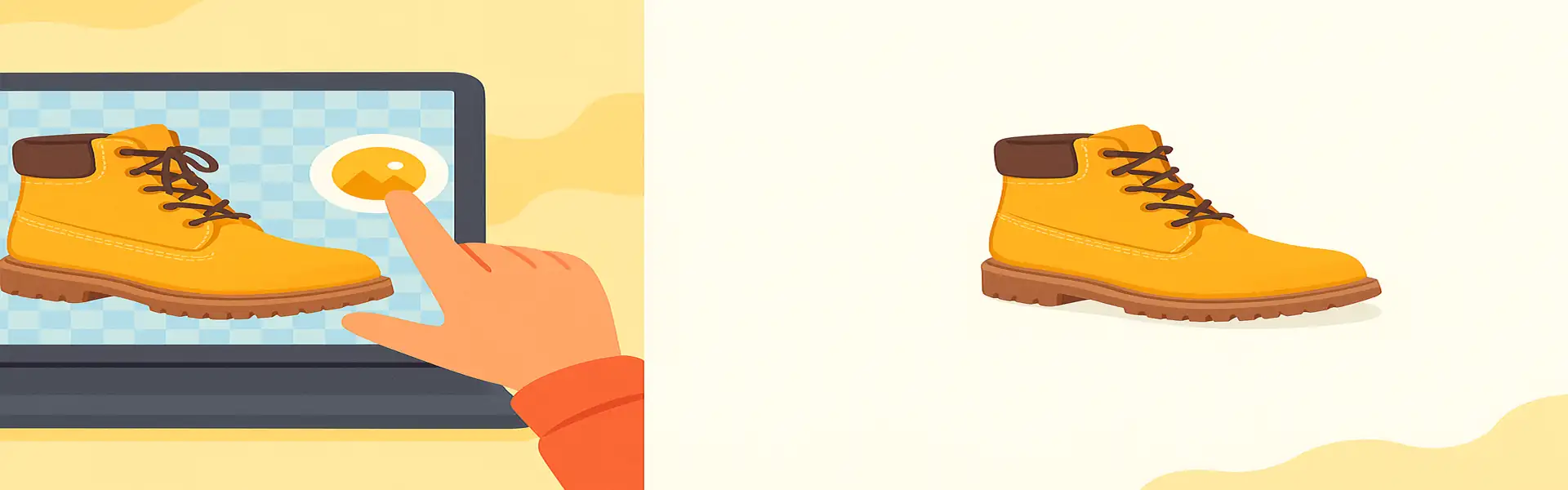
In the competitive world of e-commerce, the quality of your product photography can make or break a sale. Customers can't touch or feel your product, so your photos have to do all the work. One of the most effective ways to create a professional, trustworthy, and high-converting product listing is to display your item on a pure, distraction-free white background.
A clean white background does more than just look nice; it’s a strategic choice that focuses the customer's attention, ensures consistency across your brand, and meets the strict requirements of major online marketplaces like Amazon, eBay, and Google Shopping. This guide will explain why a white background is the industry standard and how you can easily achieve this polished look, even if you're not a professional photographer.
Why a White Background is the E-commerce Standard
There are several powerful reasons why successful online stores overwhelmingly prefer white backgrounds:
- Eliminates Distractions: Your product should be the hero of the photo. A busy or colorful background competes for the viewer's attention. A white background acts as a blank canvas, making your product the undeniable focal point.
- Creates a Clean and Consistent Look: When a customer browses your category page, you want your store to look organized and professional. Displaying all your products on the same white background creates a cohesive, streamlined catalog that is easy to browse and looks trustworthy.
- Showcases True Product Color: A colored background can reflect onto your product, subtly altering its perceived color. A pure white background ensures that the colors of your product are displayed as accurately as possible, which can help reduce returns from customers who claim an item is "not as described."
- Marketplace Compliance: Many of the largest e-commerce platforms mandate a white background for main product images. Adhering to this standard is often a requirement to even be listed.
- Smaller File Sizes: A solid white background is easier for compression algorithms to handle. This can result in smaller image file sizes, which helps your website load faster.
The Two-Step Process: Remove, Then Replace
Achieving a perfect white background is a two-step process. You can't simply increase the brightness of a photo until the background looks white; this would blow out the details of the product itself. The professional approach is to first isolate the product from its original background and then place it onto a new, perfectly white canvas.
Step 1: Remove the Original Background
This is the most critical step. In the past, this required tedious manual work with selection tools. Today, AI-powered tools have made this incredibly simple.
- Upload Your Product Photo: Start with a clear, well-lit photo of your product. Even though you're removing the background, a good source image is key. Try to shoot against a plain, contrasting background if possible to make the AI's job even easier.
- Use an Automatic Background Remover: A tool like Picu's background remover will use AI to automatically detect the edges of your product and instantly remove the background, leaving you with an isolated subject on a transparent layer. This process, known as segmentation, saves an enormous amount of time and effort.
Step 2: Add the White Background
Once your product is isolated, the final step is straightforward.
- Select a White Canvas: In the editor, you will have the option to add a new background color. Choose pure white (#FFFFFF).
- Check for Natural Shadows (Optional but Recommended): Some advanced tools give you the option to add a subtle, realistic drop shadow to your product. A soft shadow can prevent the product from looking like it's floating in space and can add a sense of depth and realism. Don't make the shadow too dark or harsh; a gentle, diffused shadow looks most professional.
- Position and Save: Ensure your product is centered and has a bit of empty space (margin) around it. Save the final image. For web use, JPG is a good format for images on a white background, as you no longer need the transparency of a PNG file.
Tips for a Professional Result
- Start with Good Lighting: Ensure your product is evenly lit from the front. This minimizes harsh shadows and highlights, making the product look its best.
- Clean Your Product: Dust, fingerprints, and smudges are much more noticeable on a clean white background. Make sure your item is spotless before you photograph it.
- Batch Process for Efficiency: If you have dozens of product photos, use a tool that allows you to apply the same white background effect to all of them at once. This is a huge time-saver for store owners.
Conclusion
A white background is more than just a stylistic choice; it's a powerful tool for conversion. It enhances clarity, builds trust, and creates a superior shopping experience for your customers. By leveraging modern AI tools, the process of creating professional, marketplace-ready product photos has never been more accessible. You no longer need a fancy studio or advanced Photoshop skills to give your products the clean, polished presentation they deserve.
Ready to make your products stand out? Try our free white background tool today!