A Guide to Basic Portrait Retouching: Smoothing Skin and Removing Blemishes
July 22, 2025
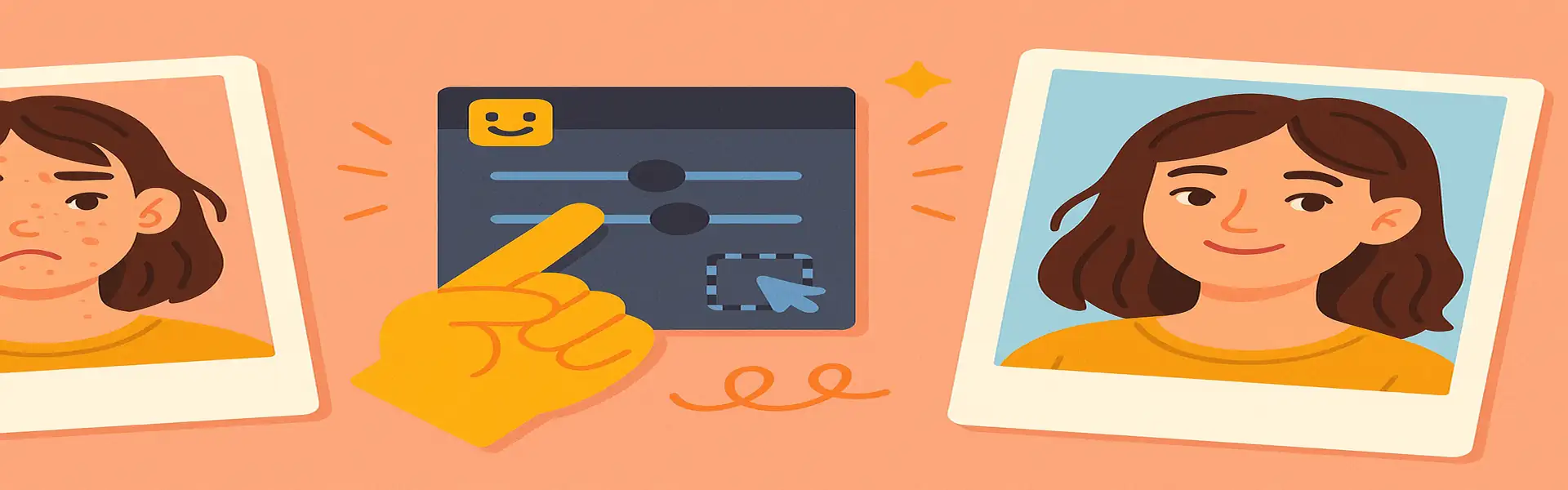
Portraits are one of the most powerful forms of photography. A great portrait captures not just a person's likeness, but also their character and emotion. However, the high resolution of modern cameras can be unforgiving, highlighting every tiny imperfection, temporary blemish, and stray hair. This is where portrait retouching comes in. The goal of good retouching is not to make someone look like a different person, but to reduce distractions so their true self can shine through.
Ethical, professional retouching is a subtle art. It’s about cleaning up, not covering up. This guide will walk you through the fundamental techniques of basic portrait retouching, focusing on removing temporary blemishes and gently smoothing skin for a natural, polished result.
The Philosophy: Enhance, Don't Erase
Before you touch any tool, it's important to adopt the right mindset. The goal is not to create a plastic, flawless doll. The goal is to remove temporary distractions. A good rule of thumb is to only remove things that won't be there in two weeks.
- Things to Remove: Pimples, acne, small scratches, stray hairs, lint on clothing.
- Things to Keep (or only soften): Permanent features like moles, scars, and wrinkles that are part of the person's character. Erasing these can look unnatural and even be offensive to the subject.
The Tools for the Job: Healing and Cloning
For removing blemishes, you'll primarily use two types of tools. It's best to do this work on a separate layer if your software allows for non-destructive editing.
1. The Spot Healing Brush (Your Best Friend)
- What it is: This is the most magical and easy-to-use retouching tool. You simply click on a blemish, and the tool intelligently analyzes the surrounding pixels (the texture, color, and brightness) and automatically blends the imperfection away.
- How to Use It: Make your brush just slightly larger than the blemish you want to remove. Click once and watch it disappear. For most small, isolated spots, this is the only tool you will need. It’s fast, effective, and brilliant.
2. The Clone Stamp Tool
- What it is: The Clone Stamp is a more manual tool. It allows you to copy pixels from one area of the image (the source) and paint them over another area (the target).
- How to Use It: You first have to define your source area by holding a key (often Alt or Option) and clicking on a clean, well-textured area of skin near the blemish. Then, you move your brush over the blemish and click to paint the source pixels over it.
- When to Use It: The Clone Stamp is useful when the Spot Healing Brush gets confused, for example, when working very close to a hard edge like the lip line or an eyebrow. It gives you more precise control than the automatic tool.
The Art of Skin Smoothing: Texture is Key
This is where many beginners make their biggest mistake: over-smoothing the skin until it loses all its natural texture. Real skin has pores, and erasing them completely looks fake and unprofessional.
The Wrong Way: The Blur Tool
Never use a simple blur tool to smooth skin. It just blurs everything together, destroying texture and resulting in that dreaded plastic look.
The Right Way: Frequency Separation (Advanced) vs. Texture Slider (Simple)
Frequency Separation is the advanced, professional technique used in Photoshop. It involves separating the color and texture of the skin onto two different layers, allowing you to smooth out color and tone transitions without blurring the fine pore texture. It offers the best results but is a complex workflow.
For those using simpler editors, a modern and effective alternative is the **Texture** slider.
- The Texture Slider: Many modern editors now include a "Texture" or "Clarity" slider. The Texture slider is particularly useful for skin. By *reducing* the texture slider by a small amount (e.g., -10 to -25), you can soften the skin and reduce the appearance of fine lines and rough patches without destroying the fundamental pore structure. It’s a much more intelligent and natural-looking approach than a simple blur.
The Workflow: First, remove the individual blemishes with the healing brush. Then, apply a very subtle negative texture adjustment to the entire face. If your tool allows for it, use a mask to apply this smoothing effect only to the skin, avoiding the eyes, eyebrows, and lips, which should remain sharp.
Don't Forget the Eyes
After working on the skin, a little attention to the eyes can make a portrait come alive.
- Slightly Brighten the Whites: Use a selective adjustment to slightly increase the brightness of the whites of the eyes. Don't make them pure white, just a little brighter to reduce any yellowing or redness.
- Sharpen the Iris: Apply a small amount of selective sharpening just to the iris of the eye. This creates a focal point and makes the subject's gaze more engaging.
Conclusion
Good portrait retouching is a subtle dance. It’s about knowing what to remove and what to leave. By using the right tools to clean up temporary distractions and applying gentle, texture-aware smoothing, you can enhance your subject's natural beauty in a way that is both flattering and authentic. The goal is for the viewer to see a great photo of a person, not a great photo of retouching.
Ready to perfect your portraits? Explore our photo enhancement tools today!