5 Simple Tricks to Fix Blurry Photos and Sharpen Your Images
July 16, 2025
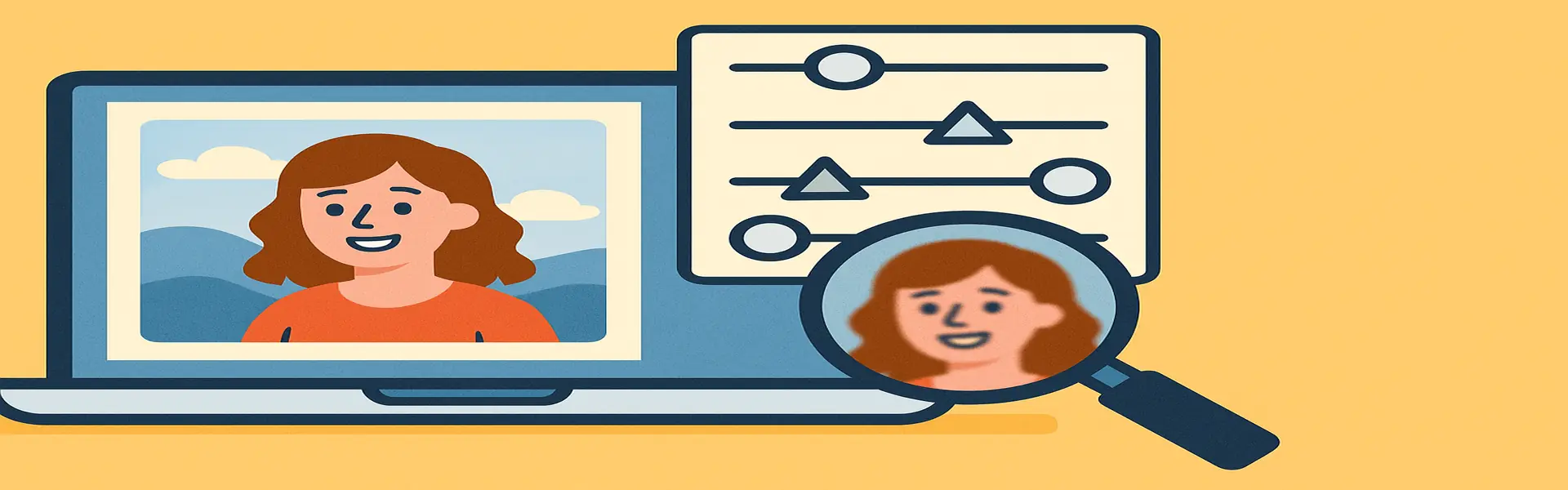
There are few things in photography as disappointing as capturing what you thought was the perfect moment, only to discover later that the image is soft, slightly out of focus, or blurry. A blurry photo can happen for many reasons: camera shake, a moving subject, a missed focus point, or even the natural softness that occurs after resizing an image. While you can't magically fix a completely out-of-focus shot, you can absolutely rescue and significantly improve a photo that is just a little bit soft.
This guide will provide you with five practical, easy-to-implement tricks to sharpen your images and bring back the crisp detail you were hoping for. These techniques can be applied using most photo editing software, including powerful online tools like Picu.
First, Understand the Types of Blur
Not all blur is created equal. Identifying the cause can help you set realistic expectations:
- Motion Blur: This happens when the camera or the subject moves during the exposure, resulting in streaks or ghosting. It's the hardest type to fix completely.
- Out-of-Focus Blur: This occurs when the camera's lens was focused on the wrong point (e.g., the background instead of the person).
- General Softness: This is a slight lack of crispness that can be caused by a lower-quality lens, atmospheric haze, or as a side effect of resizing an image downwards. **This is the easiest type of blur to fix.**
Our goal with sharpening is to increase the *perceived* sharpness by enhancing the contrast along the edges within your photo. It doesn't create new detail, but it can make the existing detail much more apparent.
Trick 1: The Standard Sharpening Filter (Use with Caution)
The most common tool is a simple "Sharpen" slider. It's a blunt instrument but can be effective if used with extreme care.
How it Works: A standard sharpen filter increases the contrast between light and dark pixels along any edge it finds.
How to Use It: Apply the sharpening in very small increments. Zoom in to 100% to accurately judge the effect. The goal is to make edges look crisp, not to create bright, glowing halos around them. If you see halos, you've gone too far. For this reason, many editors prefer more advanced methods.
Trick 2: The "Unsharp Mask" for More Control
Despite its confusing name, the Unsharp Mask (USM) is a more sophisticated and powerful sharpening tool. It gives you three sliders for precise control:
- Amount (or Strength): This controls the intensity of the sharpening. It determines how much darker or lighter the edge pixels become. (e.g., 50-150%).
- Radius: This determines the size of the area around the edge that will be affected. A small radius (0.5-2 pixels) is best for photos with fine detail, as it keeps the sharpening localized to the edges. A larger radius will create thicker, more pronounced edges.
- Threshold: This slider tells the tool to ignore areas of the image that don't have strong edges. Increasing the threshold can protect smooth areas, like skin or a clear sky, from being sharpened, which prevents the tool from amplifying unwanted noise or grain. A threshold of 2-10 is a good starting point.
Workflow: Start with a low Amount, a Radius of around 1 pixel, and a Threshold of 3. Gradually increase the Amount until you see a noticeable improvement in sharpness without creating halos.
Trick 3: Increase Texture or Clarity
Many modern photo editors have sliders called "Texture" or "Clarity," which offer a more intelligent way to enhance detail.
- Clarity: This adds punch to the mid-tones of an image. It's great for making things look more dramatic and gritty, but can be harsh on portraits if overused.
- Texture: This is a more refined tool that targets very fine details. It's excellent for bringing out the texture in fabrics, foliage, or architecture without affecting the larger areas of the image. It's often a better choice than Clarity for subtle sharpening.
Start by nudging the Texture slider up to see how it brings out the fine patterns in your image. It's a great way to add crispness without the risk of halos from traditional sharpening.
Trick 4: The High Pass Filter (Advanced Technique)
This is a favorite technique of professional photographers, often used in software like Photoshop. It involves creating a duplicate layer of the image, applying a "High Pass" filter to it (which isolates the edges), and then blending that layer back with the original using an overlay or soft light blend mode. While too complex for most online tools, it's worth knowing about as it provides the cleanest and most controlled sharpening possible.
Trick 5: Selective Sharpening
Not every part of your image needs to be sharp. In a portrait, you want the eyes to be tack-sharp, but you might want the skin to remain soft. If your tool allows for it, apply sharpening selectively using a brush or mask. Sharpen the important details—the eyes, the details of a building, the texture of a flower—and leave the other areas alone. This technique mimics how our eyes naturally perceive a scene and results in a more professional and pleasing image.
Conclusion
While you can't fix a completely ruined photo, you have a powerful arsenal of tools to combat softness and blur. The key is to be subtle and precise. Whether you're using a simple sharpening slider, the controlled Unsharp Mask, or the intelligent Texture slider, the goal is always the same: to enhance the edges and bring back detail without introducing unwanted artifacts. By applying these tricks, you can rescue many of your slightly blurry photos and ensure your final images are as crisp and clear as they can be.
Want to give it a try? Use our free photo sharpener and see the difference!